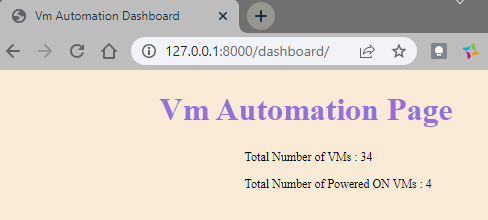Virtual Machine Provisioning Automation at Home Trials and Fails
For a long time, I have been using a home lab environment for many things. The way, I am doing is that, cloning from my template virtual machines to provision new ones, and change settings manually. This is not rocket science, however I wanted to ease and automate one of my basic processes.
Using Vmware Workstation Pro 16 in my environment, I noticed that there is a Rest Api provided within the software, and noticed that there is no option for creating a virtual machine from the scratch however, there is an option to clone a VM to another, which I was surprised to see but liked a lot.
While further digging, I noticed that I can use Terraform to do such provisioning using Vmware Workstation provider, which I was thinking to use.
I was super excited to use Terraform for the first time in my life, so I cloned a new Virtual Machine, set its IP Address, create the DNS records as I described in my blog article etc.
I checked Terraform deployment article, prepare the prerequisites and install the Terraform onto the system. Since I will be using the vmworkstation provider, I checked the needs of this provider as well and I created the main.tf, output.tf and variables.tf files accordingly. Of course, I did some modifications on the files, so what I am telling below may be different that what you are doing or facing.
I was so much excited to run terraform commands first time in my life. and I initiated terraform init, wow I was doing something but I have no idea what it is. I was just curious to see whether my VM will be deployed or not.
Then I run terraform apply, it asked me the name of the VM to create (it is clone indeed). But it timed out after 2 minutes. I tried several times with no success. Later I noticed that vmrest was not automatically running, so it should be kicked on my Windows 10 manually. OK, now terraform may wait a little, and I am now starting vmrest.exe
As this is a home environment, I am not so much digging with security. There are 2 options to run vmrest.exe, one with http and other with https. If using https, you need to perform some more steps to create self signed certificates etc., here I will be using http in my home setup.
The first thing to perform it to create credentials for the Vmware Workstation REST API running vmrest.exe -C under the path C:\Program Files (x86)\VMware\VMware Workstation\ or whatever in your environment. The you will be prompted for a username and password to authorize yourself while using the API. Until here it is good, we are progressing well. Next, we will need to run vmrest.exe to make the REST API accessible. This is where, I was shocked first time. The vmrest.exe is only exposing its port 8697 on 127.0.0.1. Since it is the loopback ip address, It is not accessible from any remote host.
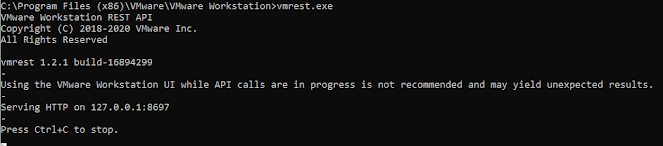
So the VM I cloned for terraform was meaningless. Then I decided to run Terraform locally on my Windows 10. I again created the main.tf, output.tf and variables.tf files, and run terraform init and terraform apply again. It failed again. But now it failed since the vmworkstation provider crashed.
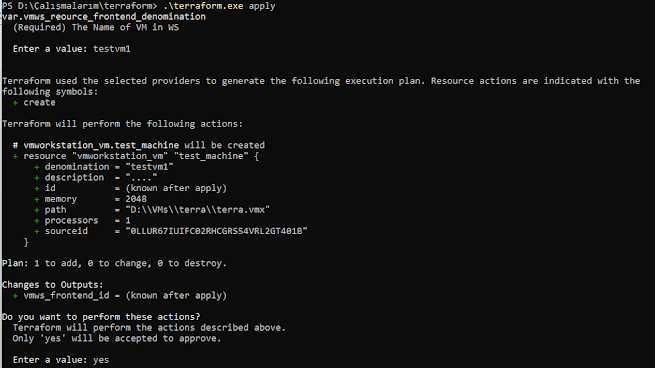

I searched a little on the google and see that there is a bug on the vmworkstation provider on Windows 10 which disappointed me all my tries.
But this was not enough for me and decided to write my own Automation system on python using django. Since, I am not a software engineer, please don’t expect a proper coding on my end 🙂 I am just trying to find solutions to my own problems. I am using Visual Studio Code for writing code and first created a virtual environment with python -m venv .venv in my project folder and installed django with pip install django and also requests module with pip install requests to use to access the Rest API.
Since the coding is not complete, I will not be sharing the codes here, and I only created a so called Dashboard 🙂 Here you may see the result.