How Do I Perform Patch Installation on My Powerscale Cluster
Patch Installation on Powerscale – Introduction
I have been using Isilon simulator for a long time to test some features and prepare myself to some projects. Knowing that this is a home environment, I am also performing patch installation on my Powerscale cluster when I have time.

Lets first power on the Powerscale nodes on my VMware Workstation. We will need to wait some time for all nodes to totally up and running.
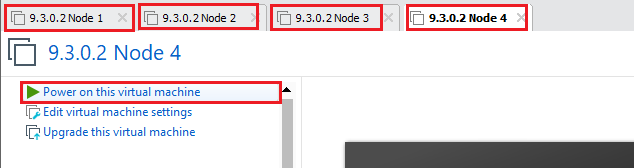
Patch Installation on Powerscale – Precheck
Lets check if we are able to login from the cli and run isi status to check the cluster status.
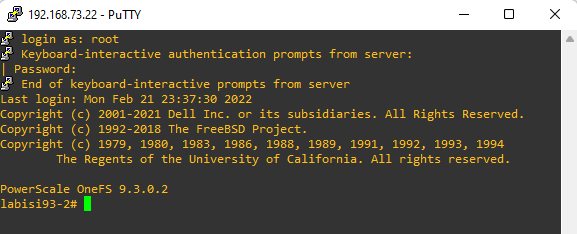
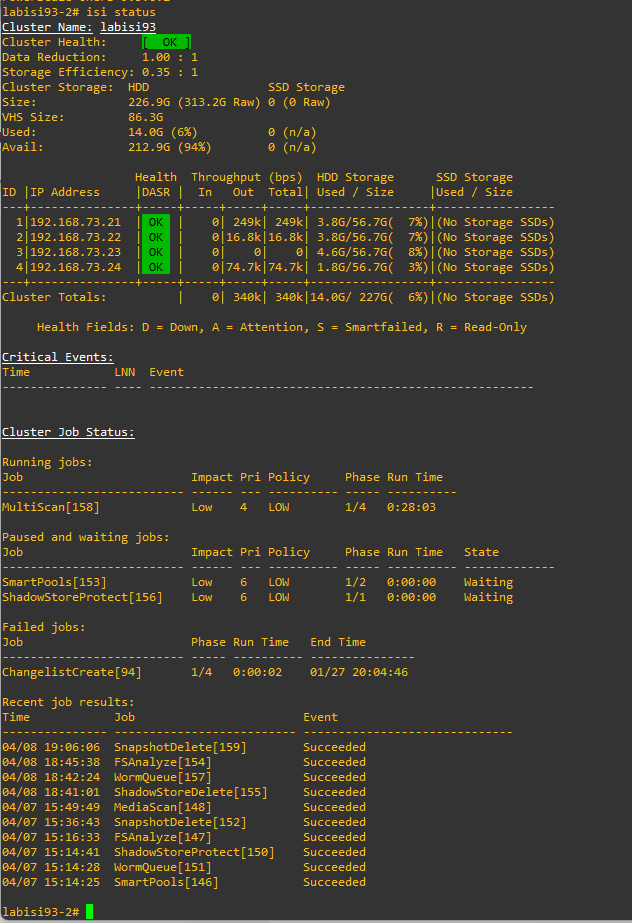
Patch Installation on Powerscale – Preparations
Next, we will need to download the Rollup Patch from the Dell Technologies Support page. After downloading we will need to extract the file.
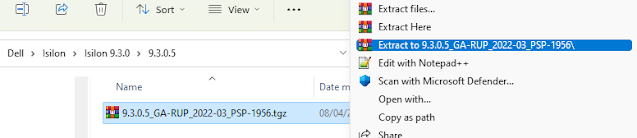
You will see that the contents of the file similar to below; here we will need to upload the file with the pkg extension to the /ifs/data/Isilon_Support/.
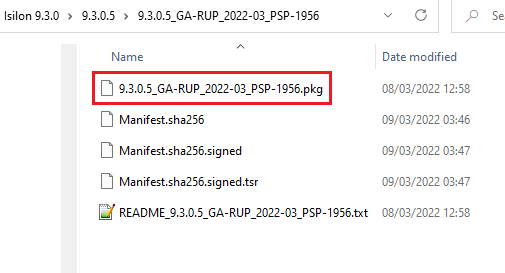
I am using FileZilla to perform the upload
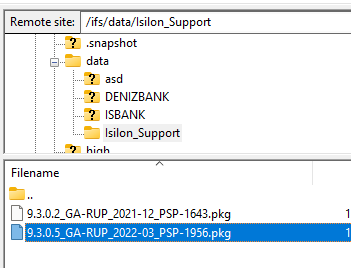
I can verify that the file is there.

Patch Installation on Powerscale – Perform
Here we are ready to perform the code upgrade. This part really important since we are here only performing the code upgrade, in a real work scenario, you will need to contact Dell Technologies for your Isilon/Powerscale cluster to checked and get readiness for the upgrade. There might be several things to check depending how you are utilizing your cluster and the state of your cluster.
Apart from that, there are 3 different ways that you can perform the upgrade.
- Parallel Upgrade
- Rolling Upgrade
- Simultaneous Upgrade
You may check the Dell Technologies article OneFS Upgrades Info Hub to read more about the ways and more.
Here were are now ready to perform the upgrade. You may perform the upgrade from the webui, however I found it easier to use cli. As this is a home environment for me, I will be using simultaneous option to perform the upgrade. Thus, I will be running isi upgrade patches install 9.3.0.5_GA-RUP_2022-03_PSP-1956.pkg –simultaneous
This command may display some additional information that will be performed during patch installation, such as removal of deprecated patches. Finally, we are prompted to proceed, and we need to type yes to continue.

Since I am performing a simultaneous upgrade, it warns me that this operation will result in lost connectivity.
You may quickly check isi upgrade patches list to list the patches and their status
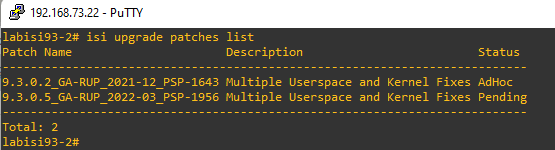
After the cluster are totally rebooted, we can verify again with the above command to see the patch is installed successfully, and deprecated patches were removed. Do you see how to do Patch Installation on My Powerscale cluster? What do think about it?
