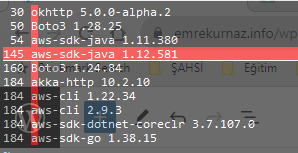Cursor Highlighting in Vim
Most of the time I am using vim editor when I need to edit and modify files. In the beginning it looks strange for the people working on Windows since classical Notepad application is much more simple and the graphical user interface provides more simplicity. Having several modes in vim it is making things a little difficult to understand but the strength of the editor stays behinds these modes. Of course we will touch to the cursor highlighting in vim a little later.
What we usually start to learn from using vim is to open a file then press i to enable INSERT mode, make some changes, and ESC to enable escape mode and type :wq to save and exit or :q! to quit without saving. As we all know this is the most basic thing we can perform with vim.
Of course within the ESCAPE mode, there are many more things that can be done such as replacing strings, adding line numbers, define number of spaces of an indent etc.
There are even more capabilities can be added on top of vim with using plugins. This site can be checked for the plugins.
Lets come to our topic now. At work or for some of my personal things, I usually prepare scripts to automate or ease the handling of some of my tasks, and some of them becomes hard to read or hard to fixed if some alignment is needed with the string structure. That is the main reason, I enable horizontal and vertical highlighting in my environment. To set such settings, I use the .vimrc file and add the following lines to it.
$ cat .vimrc
set cursorline
set cursorcolumn
:hi CursorLine cterm=underline ctermbg=darkred ctermfg=white guibg=darkred guifg=white
:hi CursorColumn cterm=NONE ctermbg=darkred ctermfg=white guibg=darkred guifg=white
The above configuration will look like as the following screenshot, and this is how we handle Cursor Highlighting in Vim.